Table of Contents
This is the most important section of your event website. You can build the entire layout without any coding skill by following the steps below. To get started Go to your WordPress dashboard, Click Appearance -> Customize.
Event Information/Banner Section #
- Go to Event Information/Banner -> Banner Information
This information is for the main hero banner of your website. You can add Event Title, Event Description, Date, Time of your event. You can also enable/disable particular section of this section. - Go to Event Information/Banner -> Banner Layout
You can choose any of the following layouts for the hero section of your website. - Go to Event Information/Banner -> Banner Image
You can add an image for your banner here by clicking on “Add New Image”.
About Us Section #
- Go to About Us Section
Make sure that you have added a Page “About your event” from the Pages section. Now you can select the following page from the dropdown of “Select Page For About Us Section”. You can also select the layout for your about section from the options below. If you do not have about page for your event then you can Hide using an icon on the top.
Event Controller #
Before getting using, make sure that you have added your Event Information, Speakers, Sponsors, Testimonials, Schedule from your Event Dashboard. Follow this link to learn.
- Go to Event Controller -> Speaker Section
- You can add heading for the section “Speaker” and Choose layouts from the options below.
- You can Hide/Show the section in the homepage if you wish to by using the icons on the top.
- Go to Event Controller -> Schedule Section
- You can add heading for the section “Schedule” and Choose layouts from the options below.
- You can Hide/Show the section in the homepage if you wish to by using the icons on the top.
- Go to Event Controller -> Sponsor Section
- You can add heading for the section “Sponsor” and Choose layouts from the options below.
- Make sure you choose the sponsor’s title that you wish to display on the page.
- You can Hide/Show the section in the homepage if you wish to by using the icons on the top.
- Go to Event Controller -> Testimonial Section
- You can add heading for the section “Testimonial”.
- You can Hide/Show the section in the homepage if you wish to by using the icons on the top.
- Go to Event Controller -> Venue Section
- You can add heading for the section “Venue”.
- You can Hide/Show the section in the homepage if you wish to by using the icons on the top.
- Go to Event Controller -> Drag & Drop
- You can use this section to easily short the section as you wish to display on the homepage. Simply drag and drop as shown in the image below.
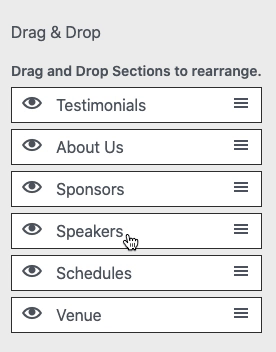
Publish!



